back to index
Obtain Tear Pages by Heading
Tear Pages Live! allows the flexibility of building a customized content brochure. This allows the user to build a collection of individual pages from any available directories, or select entire headings form the directory for output to print or e-mailing to a customer or prospect.
To Add a Heading to a Brochure:
- Click on the View Tab to view specific directory (Click here for steps on how to "Go To A Specific Directory and Page")
Example 1 - View Tab

- While the pink highlight bar is either on the Heading anchor or anywhere inside the heading, the user may export the entire heading to a brochure.
Example 2 - Highlight Heading

- Click on the Export Button.
Example 3 - Export Button
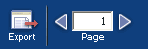
- Select the Brochure Tab.
- Select Heading under Type.
- Check the box for "Add current cover as first page of insert" if desired
- The Presentation and Page Name fields will be pre-populated. The Presentation name will reflect the heading that the user's pink highlight bar is active on that page.
Note: The user may also rename these fields by highlighting the name
and clicking on the Delete button located on your keyboard.
- The user will then need to type in a name to identify the Brochure.
(Example: Raleigh, NC-Accountants)
- Click on the Save Button.
Example 4 - Export Tab - Heading

- Click on the Tear Pages Tab to review.
Example 5 - Tear Pages Tab

back to index
